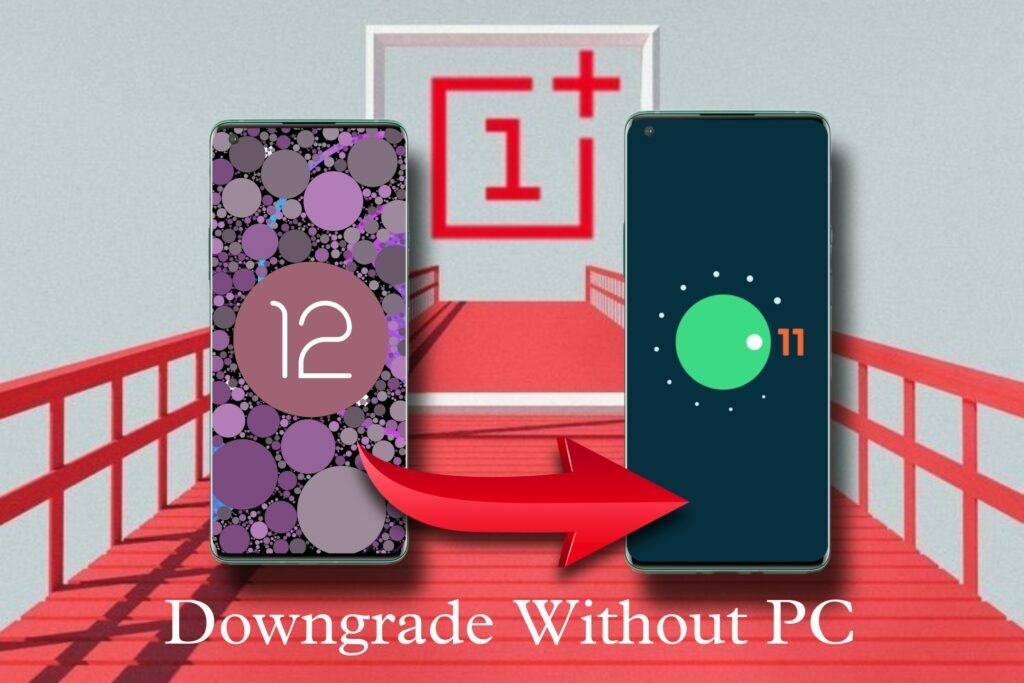
After the merger of OnePlus and Oppo R&D operations to launch integrated OS, many OnePlus users got excited while many users were not happy speculating the loosing of UI experience. Finally the integrated OS has been rolledout in the name of OxygenOS 12 which is based on Android 12. Most of the users are not happy with the experience of latest update and looking to downgrade OxygenOS 12 to OxygenOS 11. In this article we are going to cover the process of rollback from OxygenOS 12 to OxygenOS 11.
Why OnePlus Users Are Looking For Downgrade From OxygenOS 12 to OxygenOS 11
First of all, OxygenOS was appreciated and most liked by it’s users because of it’s stock like experience and clean user interface. OxygenOS 12 has been lost it’s identity and more looks and feels like ColorOS.
Secondly, the update was also rolledout with some bugs and many users are reporting the slow down of their devices. While we have personally experienced the faster battery drainage and overheating of our device after update. If you are also facing the issue of faster battery drain and overheating after update and just wanted to fix this issue without rolling back to OxygenOS 11, must read our post on that.
Also read: ‘Quick Device Connect’ Battery Draining And Overheating OnePlus. How To Resolve?
Let’s get back to the main topic of rollingback. Before starting the procces, get ready with below requisites.
- Make a complete backup of your device, as the downgrade process will wipe out all your data.
- Device must be charged atleast 60%.
- Download Oxygen Updater Apk (do not extract)
- Download the suitable rollback package from the link listed below. (do not extract)
Steps To Downgrade OxygenOS 12 to OxygenOS 11
1. Check in the downloads, Oxygen Updater Apk must be downloaded with the file name ‘OPLocalUpdate_For_Android12.apk.zip’
2. Thereafter, rename the file and just remove the ‘.zip’ from the file name and install the Apk. Please do not extract the file as it will not work then.

3. Once the downgrade file is being downloaded, place it in the internal storage of the device. Do not put it in any folder.
4. The file has been downloaded with ‘.jar’ extention. You need to rename the file and replace ‘.jar’ with ‘.zip’ extention. This step must be followed otherwise system will not detect the file. Also do not extract the file. Keep it in ‘.zip’ format.

5. Further, launch the Oxygen Updater which we have installed at the second step. It will be there in app drawer with the name of ‘System Updater’. Click on the gear icon at top right corner.
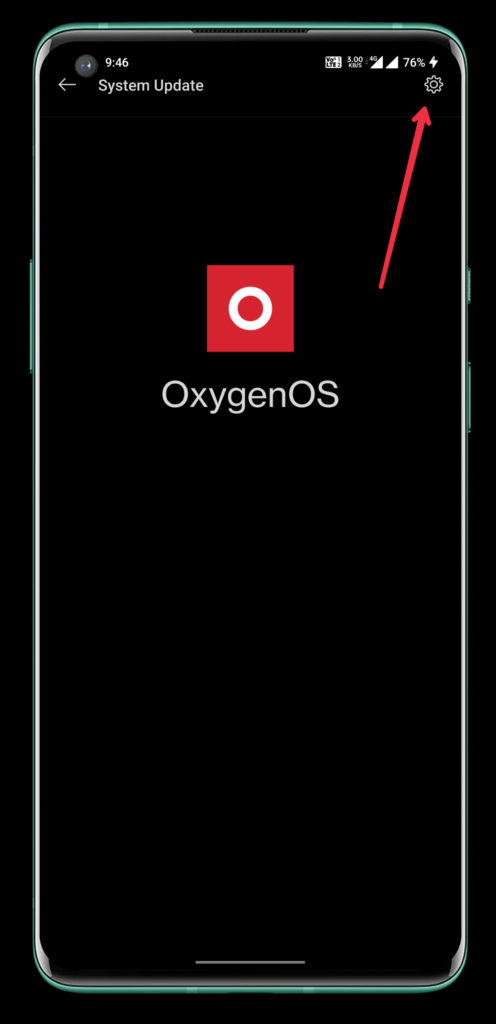
6. You will find the local upgrade file there which we have downloaded previously. If you are not finding the file, check the third and fourth steps carefully.

7. After clicking on the local file, it will pop up the data wipe warning. You must click on it to downgrade OxygenOS 12 to OxygenOS 11. Please keep in mind, the losted data will not be recovered. Keep the backup before performing the downgrade.

8. Lastly, reboot the device and the downgrade will be done.
If llike the article and it is helpful for you, please subscribe to our Newsletter and get updated.

