Cortana, Cortana, The personal assistant, was introduced to the window operating system with windows 10. Unfortunately, Microsoft has very few takers, at least in Windows 10 & Windows 11.
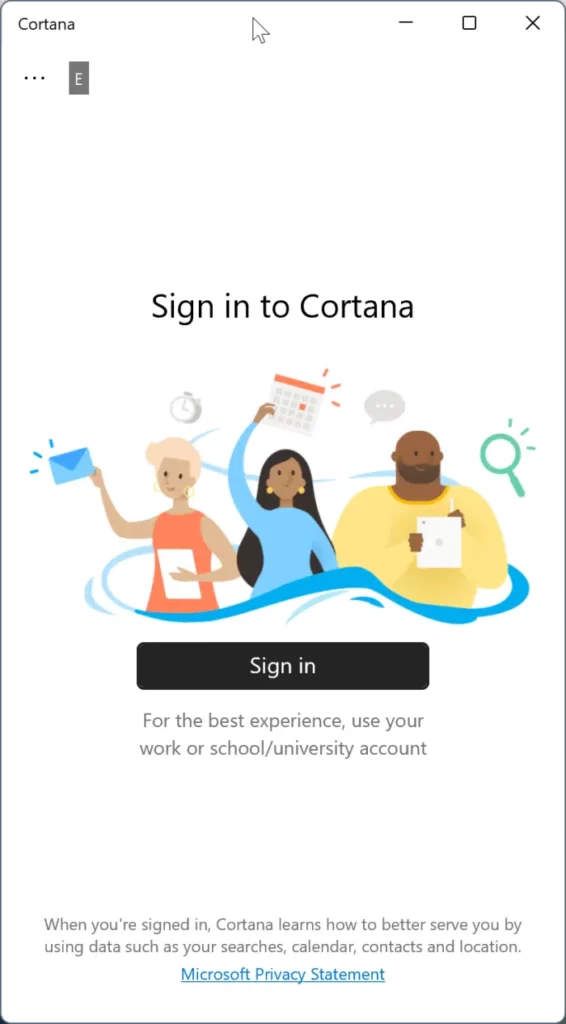
Most people don’t prefer to use Cortana, this is probably why Cortana is no longer part of the first boot experience in windows 11 and is not on the taskbar by default.
However, Cortana continues to exist in Windows 11, it’s not enabled by default. Although, users, who like to use it, can enable the same and start using Cortana with a few simple clicks.
If you don’t want to use Cortana and want to remove it from your device but windows 11 does not allow you to remove it via the setting app. We have to take the advantage of Power Shell or Terminal to uninstall to completely remove it from your Machine.
Follow the step by step guide to uninstall it.
Also Read : How to install new windows media player in windows 11
Uninstall Cortana for current user Command Prompt in Windows 11
NOTE : If you want to uninstall from all user accounts, please refer to the directions in Method 2.
Step 1: Open the Windows Terminal as administrator. To do that, type Terminal in the search, right-click on the Windows Terminal entry, and then click Run as administrator option.

When you get the User Account Control screen, click on the Yes button to open the Terminal as admin.
Step 2: At the Terminal window, copy and paste the following command:
Get-AppxPackage *Microsoft.549981C3F5F10* | Remove-AppxPackage

Step 3: Press the Enter key to execute the command and uninstall the Cortana app from Windows 11. You may exit the Terminal now.
Uninstall Cortana for all user accounts in Windows 11
Step 1: Open the Windows Terminal with admin privileges.
Step 2: Copy and paste the following command at the Terminal window and then hit the Enter key:
Get-appxpackage -allusers *Microsoft.549981C3F5F10* | Remove-AppxPackage
Reinstall Cortana in Windows 11
If you feel like reinstalling Cortana again, you can get the Cortana from the Store. Here is how.
Step 1: Open the Store app and search for Cortana.
Step 2: Click on the Get/Install button on the Cortana page to download and install the Cortana app.

Stop Cortana from automatically starting with Windows 11
If Cortana automatically starts with Windows 11 on your computer and it’s annoying to the core, you can configure it to not load automatically with Windows 11.
Step 1: Go to Windows 11 Settings > Apps > Startup page.

Step 2: In the Startup apps list, turn off the Cortana app. That’s all!

wollaaaa you are done.


[…] If you want to uninstall Cortana. but windows do not allow uninstallation via the windows apps so here is a quick guide to uninstall Cortana from your machine. […]